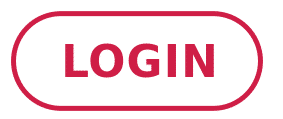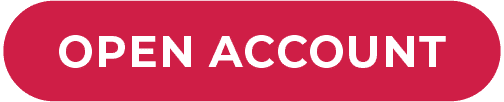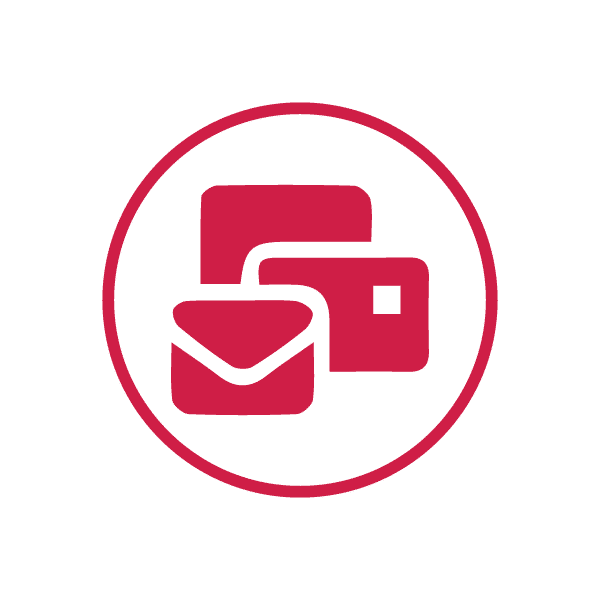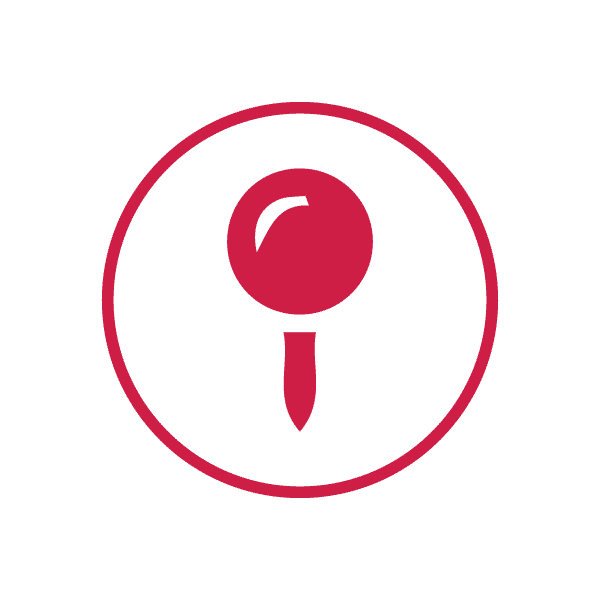You probably have a busy schedule and don’t have the time to look at the charts all day and wait for your trades to line up. We want to make sure your trading experience is easy, quick and with little stress. We are going to show you how to create a trading alert on your MetaTrader 4 platform for the next time you take a trade.
What is a trading alert?
Whenever you prepare your analyses on a number of markets, it can be easy to lose track of where each market price is trading during the day. One way to keep on top of the price moves on the markets, is to create a price alert.
An ‘Alert’ is a functionality on MT4 that allows you to know instantly when an important price level has touched, by means of a notification. It is easy to set up your price alerts on MetaTrader. Here is our simple four-step illustrated guide on how to do just that.
4 Steps To Create An Alert On MetaTrader 4
Step #1: Open the ‘Alert’ terminal window on MetaTrader

Once you have logged onto your MetaTrader platform, press CNTRL+T to open the Terminal window and click on the Alert tab.
Step #2: Create ‘Option’ window

In the white space anywhere in the ‘Alert’ tab right click and choose the ‘Create’ option.
Step 3#: Create an alert

When the ‘Alert Editor’ window opens, you’ll be able to set an alert, which will be enabled, with the following options including:
- Action: Sound, File, Mail, Notification to let you know when your alert has hit.
- Symbol: This is the market you’ll choose to set your alert.
- Expiration: Click on the box and choose the date if you’d like your alert to switch off on a certain day.
- Condition: Choose whether you’d like the bid or offer to be greater or less than your chosen Value. You can also choose the time condition to set an alert.
- Value: This is the price you’d like the market to hit in order to receive your alert.
- Source: This is by default set to ‘Alert’, however there are a number of options to choose from should you click on this drop-down list.
- Test: Click on the test to hear the notification sound when your alert is reached.
Step 4#: Click on OK and you’re done!

The final step is to click on the OK button and, your alert will be automatically populated in the Alerts tab.
Now you can get on with your everyday activities, and when the market touches or breaches past your ‘alert’ price, you’ll get a notification telling you it’s time to trade!